Some new generation motherboards for PCs and Laptops bring in support for both UEFI or Unified Extensible Firmware Interface as well as BIOS or Basic Input Output System. The main advantage of UEFI over the traditional BIOS is the fact that UEFI supports a hard drive with a capacity of more than 2 Terabytes. But the downside of UEFI is the fact that only x64 versions of the Windows operating system are supported and the hard drive is supposed to use the GPT structure. If your computer supports and is compatible with UEFI and you want to change from Legacy to UEFI, here is how you can do it.
Check these prerequisites first
- Validate that the computer’s motherboard supports UEFI.
- Your computer should be running Windows 10 version 1703 or newer on an MBR partition.
- Windows 10 should not be encrypted with BitLocker or any other encryption software.
- The Windows 10 installation drive should not have more than four partitions (include the installation partition). If you are using a separate dedicated drive for Windows 10, like an SSD, then you are good to go.
- You should not be dual-booting.
Note: The conversion process cannot be undone once started. So, create a full backup of your system just to be safe.
Conversion procedure from Windows
- Run CMD as Administrator and execute the following command:
mbr2gpt.exe /convert /allowfullOS
- Wait until the process is done. You can track the progress on your screen.
- When it is done, you need to go to the BIOS of your PC.
- Go to Settings > Update & Security > Advanced Startup options. When you click on Restart Now, it will reboot your PC, and offer you all these advanced options.
- Select Troubleshoot > Advanced Options. This screen offers further options which include System Restore, Startup repair, Go back to the previous version, Command Prompt, System Image Recovery, and UEFI Firmware Settings.
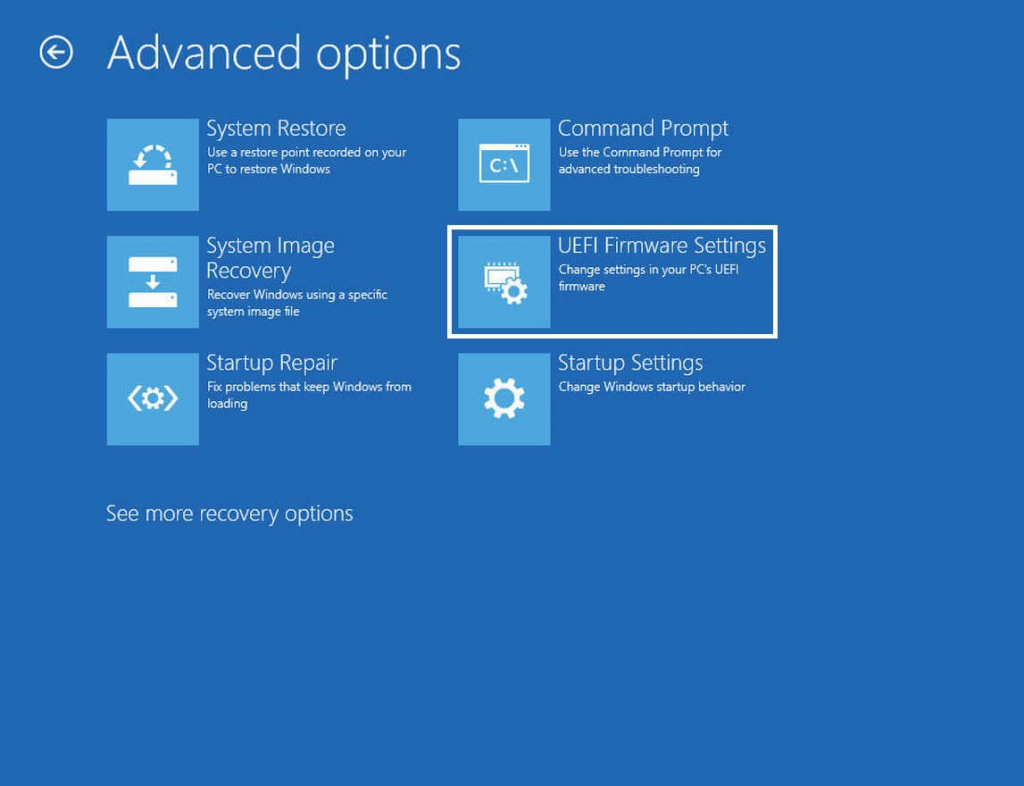
- Select UEFI Firmware Settings, and it will take to the BIOS. Every OEM has their way of implementing the options.
- Boot Mode is usually available under Boot > Boot Configuration. Set it to UEFI.
- Save changes and exit. The PC will now reboot.
Conversion procedure from Windows PE
- Run Command Prompt as Administrator and execute the following command:
mbr2gpt.exe /convert
- Wait until the process is complete.
- When it is done, you need to go to the BIOS of your PC.
- The Boot Mode is usually available under Boot > Boot Configuration. Set it to UEFI.
- Save changes and exit. The PC will now reboot.
Original articles:
https://www.thewindowsclub.com/how-to-change-legacy-to-uefi-without-reinstalling-windows-10
https://windowsloop.com/convert-legacy-bios-to-uefi-windows/